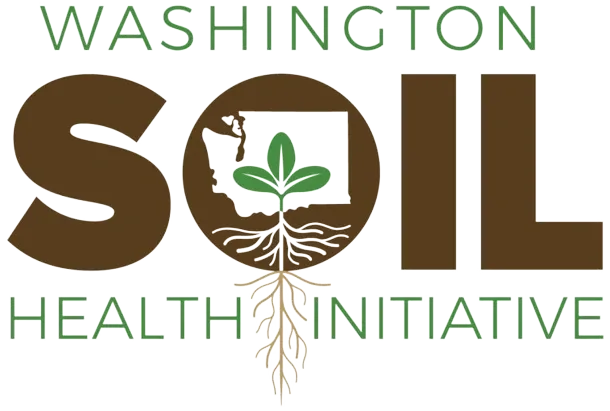LTARE Data Naming Conventions
When naming folders and files, use consistent and clear names that are findable and understandable by both humans and computers. A file name should convey what it contains and which file is the most recent version.
Why are conventions important?
Improves consistency and predictability, making it easier to browse folders and know what they contain.
Enables sorting files by date, conservation district, or another theme.
Facilitates collaboration so all team members can find the information they need.
Standardizes file paths and URLs for efficient programming and website hosting.
URLs and programming languages are case-sensitive.
WaSHI-data.csvandwashi-data.csvare completely different files.URLs cannot have spaces in them. They must be escaped with this character entity
%20. For example,wasoilhealth.org/producer spotlightswould need to bewasoilhealth.org/producer%20spotlights.
For more web-specific naming conventions, see this Learn the Web webpage.
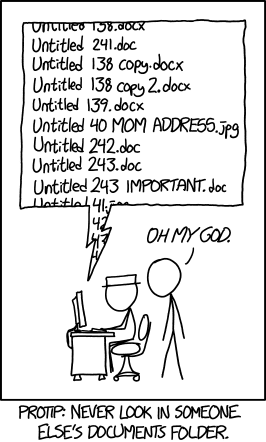
Best Practices
Some files and folders in our shared drive do not follow these best practices or naming conventions. We are learning and improving as we go.
These are just guidelines. Because naming things is hard, we only ask that you try your best. If you’re unsure about names or adding externally named files, the Data Scientist can support you.
See Section 3.3 for a table of examples of folder and file names following these best practices.
Meaningful name casing
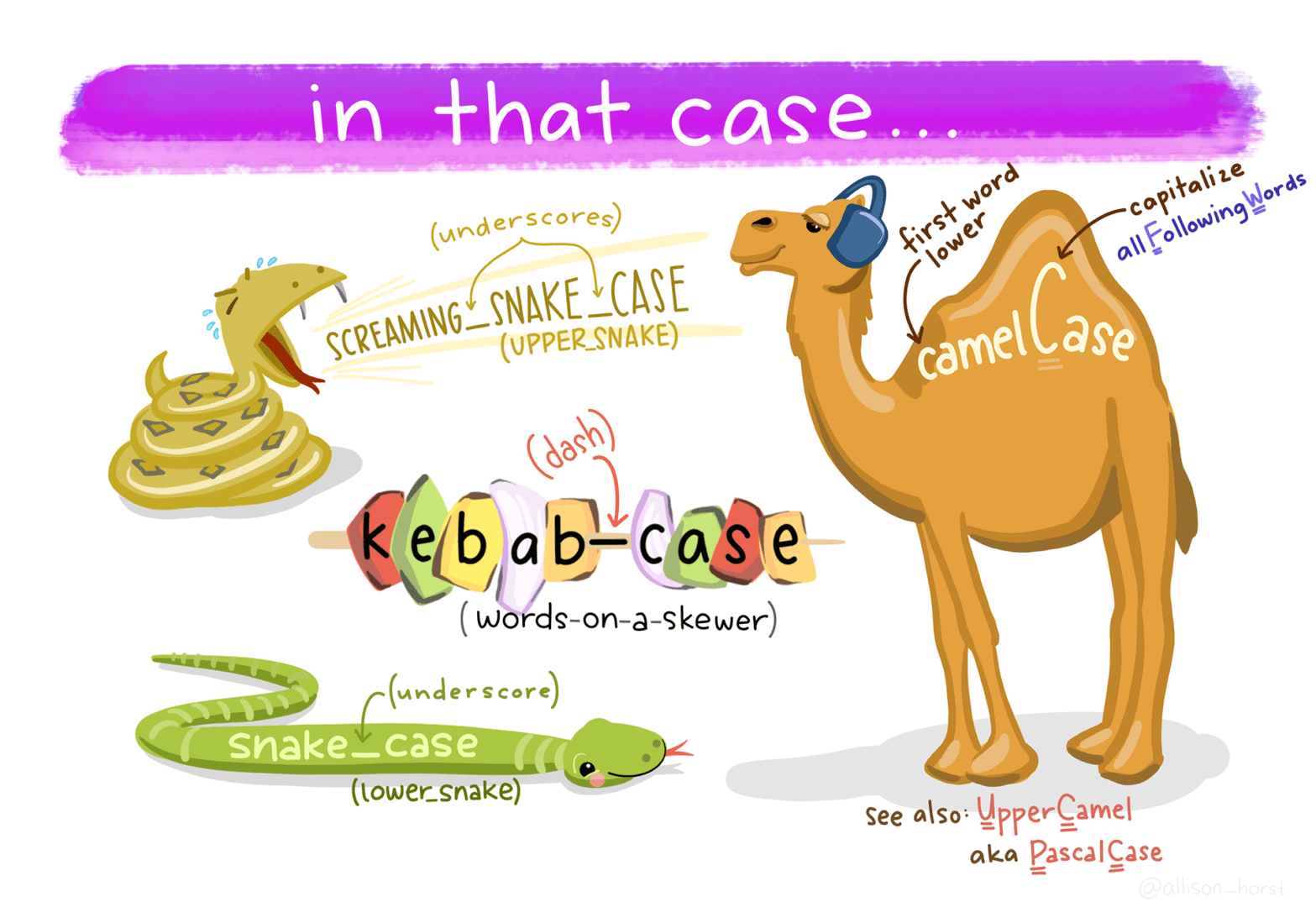
Delimiters convey meaning
No spaces or special characters
Character length matters
‘Back to front’ date
Express date ‘back to front’ like YYYY-MM-DD according to the ISO 8601 standard. Left pad single-digit months and days with zeros to maintain chronological order of records when sorting alphanumerically.
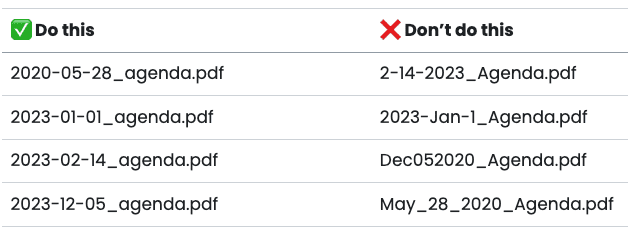
Group & sort files by name
Consider how folders and files should be grouped and sorted, and include the appropriate metadata at the beginning of the file name. See examples in the image to the right.
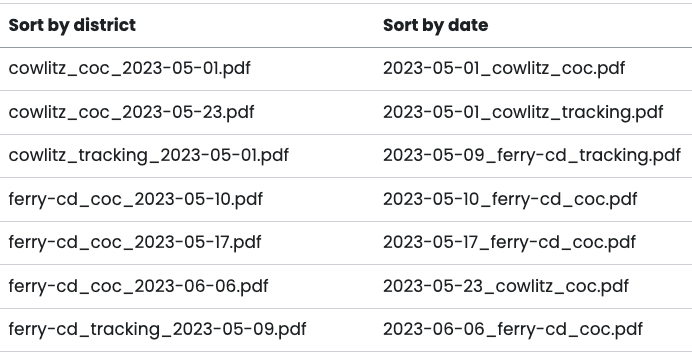
Version numbers
Including the date in the file name is one way to version a file. Alternatively, or in addition to, append a number. Consider how many possible versions there could be. If more than 10, use leading zeros so the numbers have the same length. v1 through v15 will not sort the same way as v01 through v15.
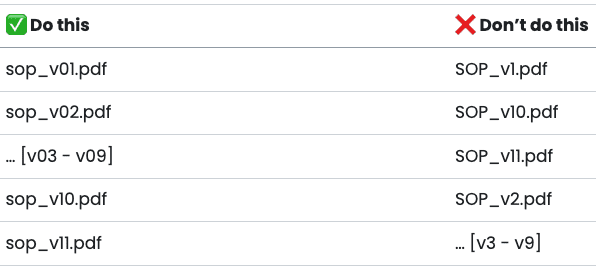
Literature and references
Including the date in the file name is one way to version a file. Alternatively, or in addition to, append a number. Consider how many possible versions there could be. If more than 10, use leading zeros so the numbers have the same length. v1 through v15 will not sort the same way as v01 through v15.
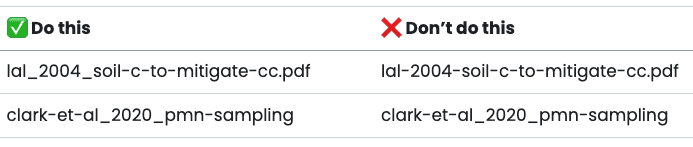
Collaboration
Add your initials to the end of the file name when “saving as” a file that multiple people are working on (i.e., 2023_sop-soil-health-monitoring_lm-jr.docx). This ensures a version is kept as a backup. Alternatively, use Track Changes if working in a MS Word document.